Today I will teach you how to enlarge a video to fullscreen with just JavaScript code.
We will use a custom button, and after the button is clicked, we will expand the fullscreen video.
HTML Structure
<div id="video-container" class="container">
<div class="btn" id="fullscreen">Fullscreen</div>
<video width="400" autoplay playsinline>
<source
src="http://commondatastorage.googleapis.com/gtv-videos-bucket/sample/BigBuckBunny.mp4"
type="video/mp4"
/>
Your browser does not support HTML5 video.
</video>
</div>
We start with a container tag. This time it’s not just for entering. We will use the container tag to mimic the fullscreen effect for iOS devices.
We then add a button to go Fullscreen.
We also add the HTML5 Video element. The video is set to autoplay, making it play automatically and playsinline to indicate it’s playing inlined.
CSS Markup for HTML5 Video
.container {
display: flex;
align-items: center;
justify-content: center;
height: 100vh;
flex-direction: column;
}
.container.fullscreen {
width: 100%;
height: 100%;
background: #000;
position: fixed;
top: 0px;
left: 0px;
}
.container .btn {
background: #c1666b;
color: #fff;
padding: 10px 20px;
border-radius: 10px;
margin-bottom: 20px;
cursor: pointer;
}
Nothing fancy here. We use the container in this CSS file to center the video and button on the page.
We learned the centering method in CSS Flexbox most easy center vertical and horizontal.
Next, we add a fullscreen class. This is to mimic fullscreen mode on iOS, which does not support programmatic fullscreen 😭.
And we add some basic styling to the button.
Vanilla JavaScript to enlarge the video to fullscreen
document.addEventListener('click', function (event) {
if (!event.target.matches('.btn')) return;
event.preventDefault();
const fullscreenElement =
document.fullscreenElement ||
document.mozFullScreenElement ||
document.webkitFullscreenElement ||
document.msFullscreenElement;
if (fullscreenElement) {
exitFullscreen();
} else {
launchIntoFullscreen(document.getElementById('video-container'));
}
});
function launchIntoFullscreen(element) {
if (element.requestFullscreen) {
element.requestFullscreen();
} else if (element.mozRequestFullScreen) {
element.mozRequestFullScreen();
} else if (element.webkitRequestFullscreen) {
element.webkitRequestFullscreen();
} else if (element.msRequestFullscreen) {
element.msRequestFullscreen();
} else {
element.classList.toggle('fullscreen');
}
}
function exitFullscreen() {
if (document.exitFullscreen) {
document.exitFullscreen();
} else if (document.mozCancelFullScreen) {
document.mozCancelFullScreen();
} else if (document.webkitExitFullscreen) {
document.webkitExitFullscreen();
}
}
Let’s walk through the script in more detail.
document.addEventListener('click', function (event) {
if (!event.target.matches('.btn')) return;
event.preventDefault();
});
We use JavaScript event delegation to bind to all click events. But then return if the element does not have a class of btn.
We then say preventDefault() to stop any default behavior.
const fullscreenElement =
document.fullscreenElement ||
document.mozFullScreenElement ||
document.webkitFullscreenElement ||
document.msFullscreenElement;
if (fullscreenElement) {
exitFullscreen();
} else {
launchIntoFullscreen(document.getElementById('video-container'));
}
After the click, we need to check if we are already in fullscreen mode. We can use the selectors in the fullscreenElement variable.
If either of those exists we will call the function: exitFullscreen() else we will call the function launchIntoFullscreen().
|| is an operator for
or. It tells us it must be option one or option two etc.
function launchIntoFullscreen(element) {
if (element.requestFullscreen) {
element.requestFullscreen();
} else if (element.mozRequestFullScreen) {
element.mozRequestFullScreen();
} else if (element.webkitRequestFullscreen) {
element.webkitRequestFullscreen();
} else if (element.msRequestFullscreen) {
element.msRequestFullscreen();
} else {
element.classList.toggle('fullscreen');
}
}
The launchIntoFullscreen function will use the native video fullscreen functions if they exist. Each browser has its fullscreen method. That’s why we do the if...else statements.
If none of those exist (iOS, for example), we mimic fullscreen by toggling the fullscreen class on our video container div.
Learn more about Vanilla JavaScript classList.
function exitFullscreen() {
if (document.exitFullscreen) {
document.exitFullscreen();
} else if (document.mozCancelFullScreen) {
document.mozCancelFullScreen();
} else if (document.webkitExitFullscreen) {
document.webkitExitFullscreen();
}
}
To exit the fullscreen mode, we use another custom function. The exit function is the opposite of the launch function. It will call the native fullscreen functions for each browser. We don’t have to check iOS because it will never enter this exit function. It will toggle the fullscreen class.
So this is how you can programmatically enter a fullscreen mode for a video with JavaScript.
See the code example on Codepen
You can find and play with this demo here:
See the Pen Vanilla JavaScript Fullscreen Video by Chris Bongers (@rebelchris) on CodePen.
Browser Support
Unfortunately, the video fullscreen doesn’t work on every browser. That’s why we incorporated our nifty mimic function!
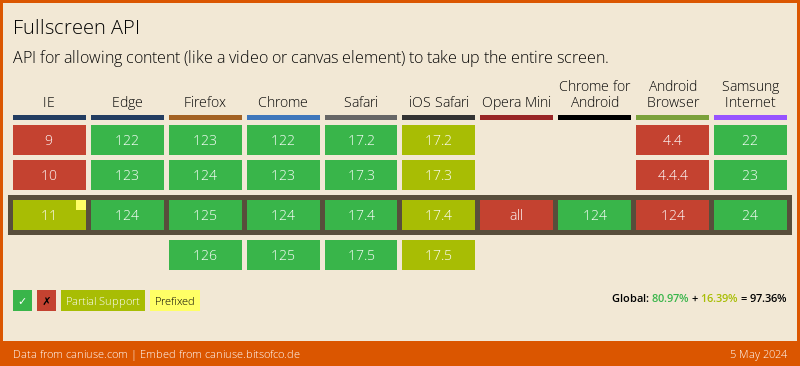
Thank you for reading, and let’s connect!
Thank you for reading my blog. Feel free to subscribe to my email newsletter and connect on Facebook or Twitter