3.9 billion users. Yes, Gmail is massive and has a lot of cool features.
Today we will look at the Gmail + plus action to make your life easier!
Nowadays, we get so much email, and it gets cluttered quickly.
Note: Check out my article on achieving Inbox Zero
Gmail + email address
In Gmail, you get a specific email address. Let’s say:
[email protected] or [email protected]
You can also use a plus to receive certain emails:
[email protected] or [email protected]
These will arrive in your regular mailbox!
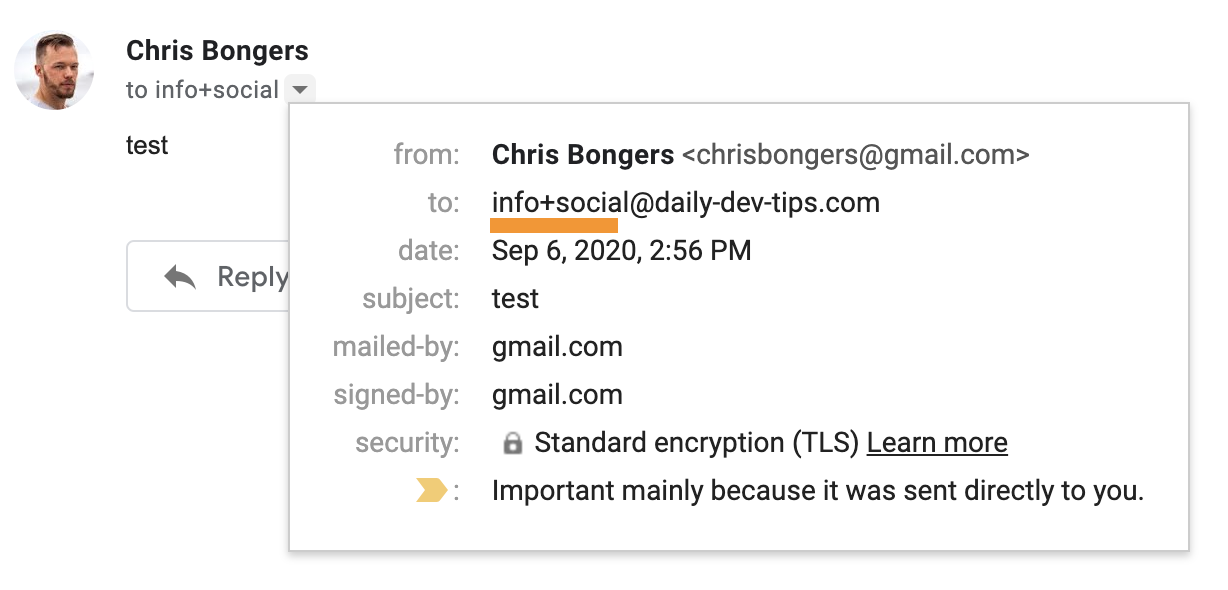
That is already very cool. You can use it to sign into one service with the same address (Twitter personal + business)
But we are using it to put emails in specific categories!
Gmail + sign filter
First, go to the filter section and add a new filter:
- Settings
- Filters and Blocked Addresses
- Create a new Filter
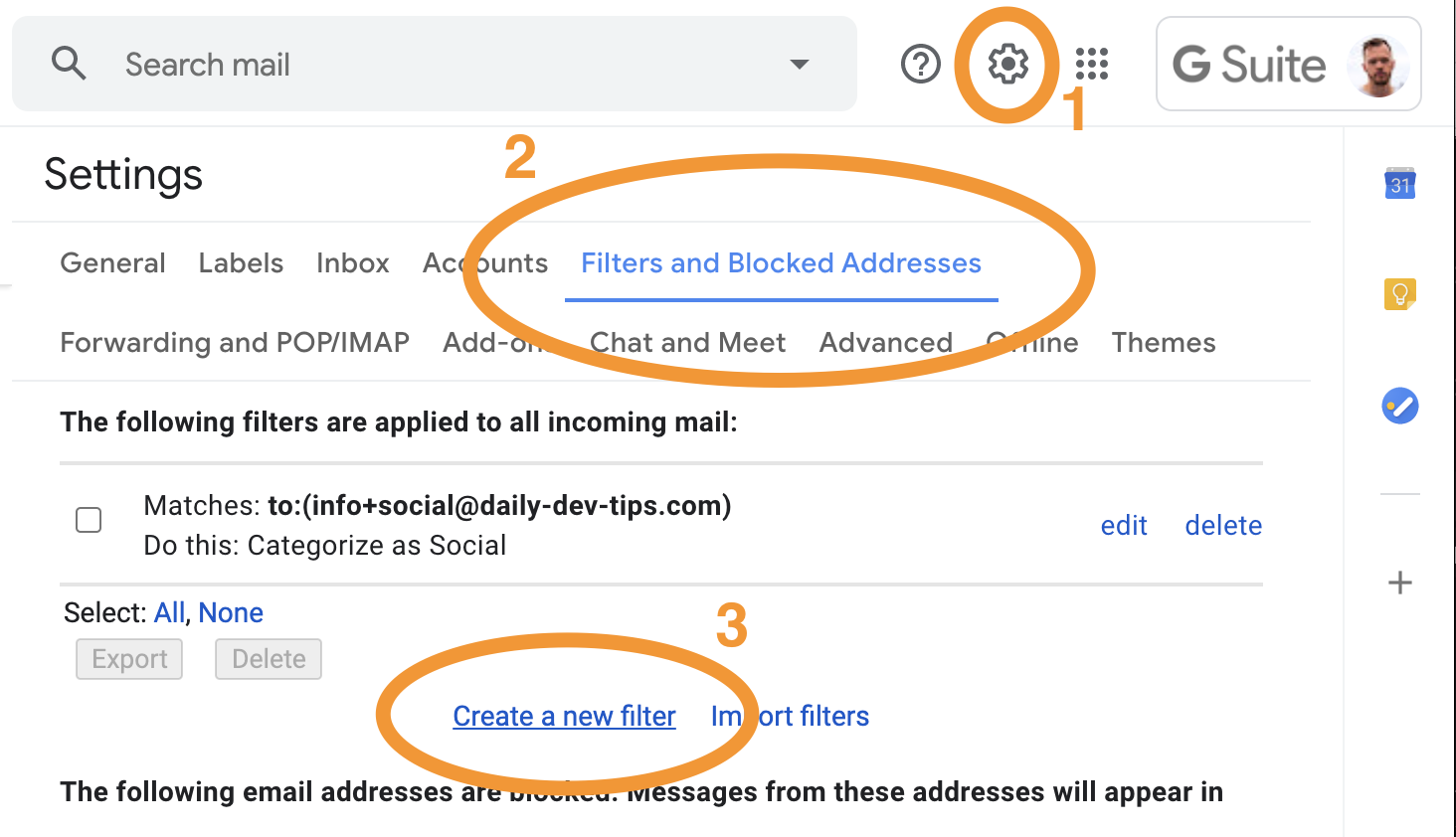
Within this filter, type the email address in the To field.
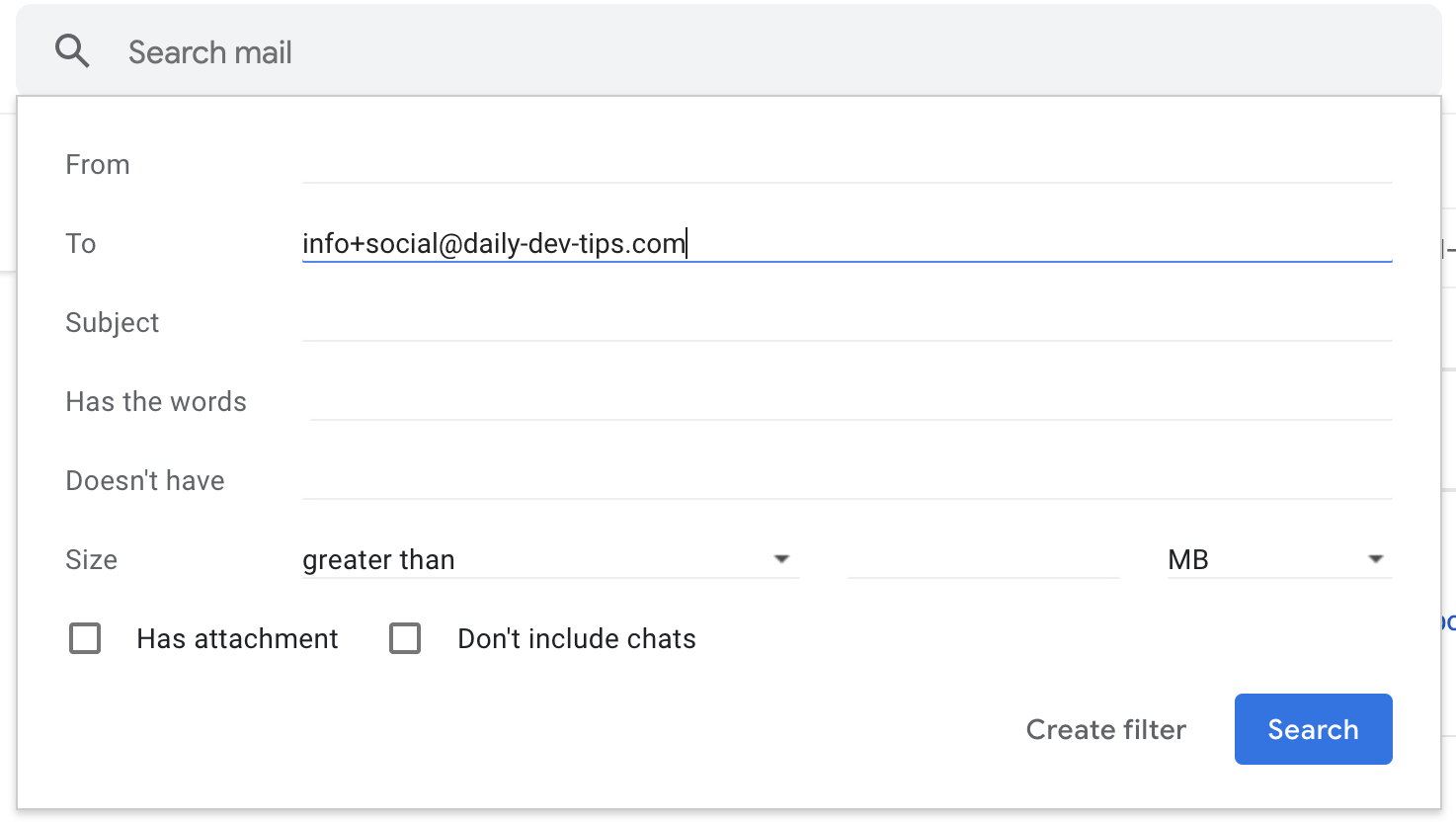
Hit the Create filter button
Then we can set up our filter however we like. In my case, I’m only sending these emails to a specific category, but you could also mark them as read, for instance.
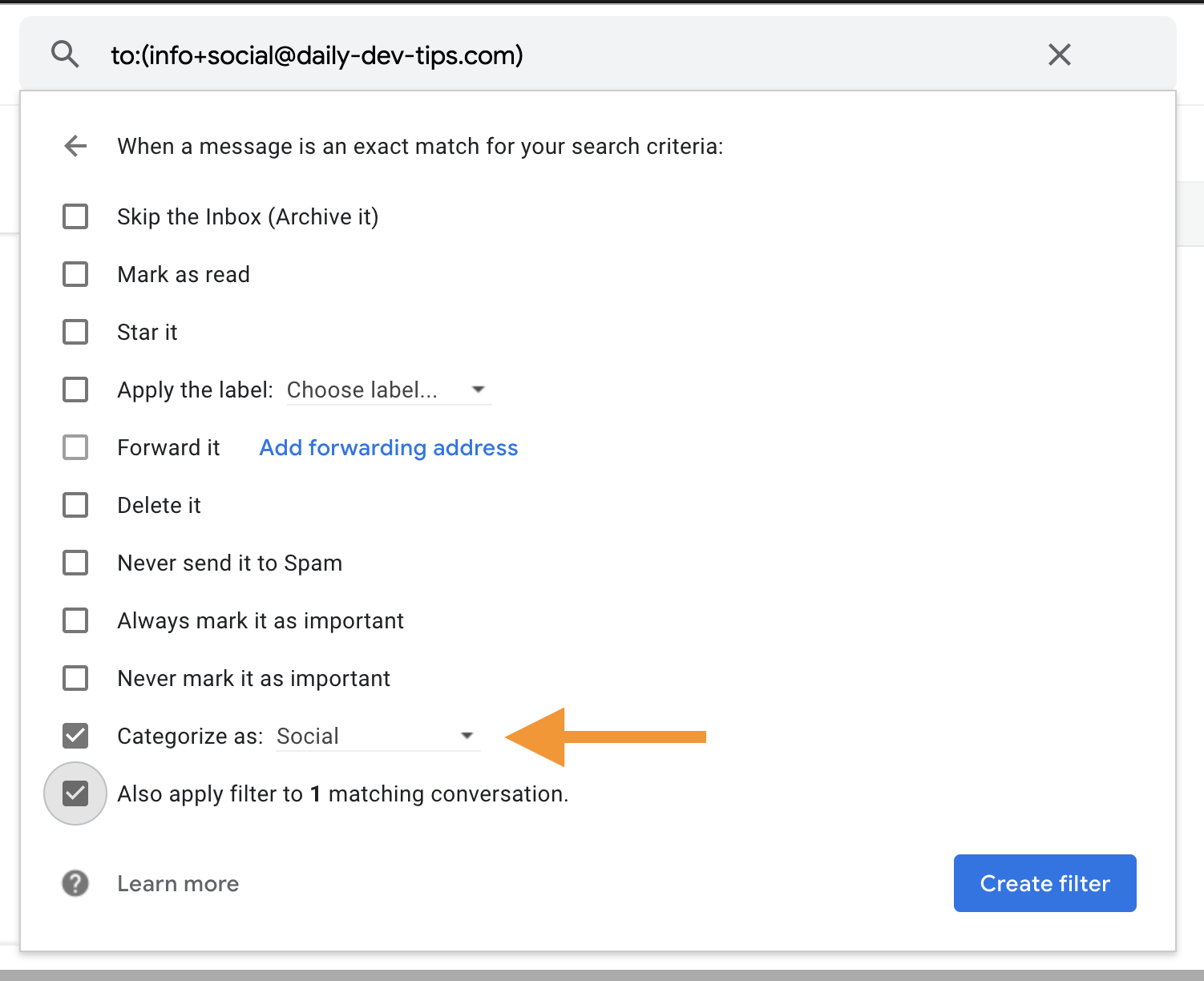
That’s it! Emails send to [email protected] will now end up in my Social category.
Have fun, and create some amazing filters to make your life easier! 😙
Thank you for reading, and let’s connect!
Thank you for reading my blog. Feel free to subscribe to my email newsletter and connect on Facebook or Twitter