Sliders are a fantastic addition to every website, but sometimes can become very complicated with text flying in and images animating from all sides.
Let’s say we want a simple expandable slider. We can achieve this with just css; you heard me right, CSS only!
Note: I also wrote a Tailwind version of this article.
Making our CSS-only slider
For our HTML we are going to use the following setup:
<div class="container">
<div class="slider">
<div class="slide">
<img
src="https://images.unsplash.com/photo-1533468432434-200de3b5d528?ixlib=rb-1.2.1&ixid=eyJhcHBfaWQiOjEyMDd9&auto=format&fit=crop&w=975&q=80"
/>
</div>
<div class="slide">
<img
src="https://images.unsplash.com/photo-1586254574632-55e4aaea7793?ixlib=rb-1.2.1&ixid=eyJhcHBfaWQiOjEyMDd9&auto=format&fit=crop&w=934&q=80"
/>
</div>
<div class="slide">
<img
src="https://images.unsplash.com/photo-1536536982624-06c1776e0ca8?ixlib=rb-1.2.1&ixid=eyJhcHBfaWQiOjEyMDd9&auto=format&fit=crop&w=934&q=80"
/>
</div>
<div class="slide">
<img
src="https://images.unsplash.com/photo-1502827186494-9f7976a04548?ixlib=rb-1.2.1&ixid=eyJhcHBfaWQiOjEyMDd9&auto=format&fit=crop&w=976&q=80"
/>
</div>
<div class="slide">
<img
src="https://images.unsplash.com/photo-1545559054-8f4f9e855781?ixlib=rb-1.2.1&ixid=eyJhcHBfaWQiOjEyMDd9&auto=format&fit=crop&w=934&q=80"
/>
</div>
</div>
</div>
Nothing fancy, a container (optional) and a slider div with five slides divs inside. Each slide contains an image, in this case.
Now for the CSS, we use the following:
.container {
display: flex;
align-items: center;
justify-content: center;
width: 100%;
height: 100%;
}
.slider {
width: 80vw;
height: 80vh;
display: flex;
}
.slide {
position: relative;
flex: 1 0 auto;
overflow: hidden;
transition: all 0.5s ease-in-out;
}
.slide:hover {
flex: 5;
}
.slide img {
position: absolute;
max-height: 100%;
left: 50%;
transform: translateX(-50%);
}
.container the container is a wrapper because I didn’t want the slider to be full with.
We give the container display: flex and align everything horizontal and vertical as we learned here.
.slider The slider just has 80vw (viewport width) and 80vh (viewport height) and display flex, you can read more about the viewport elements in this article.
.slide is where the fun begins. We tell it to be relative to the center of the image. Then we add a flex: 1 0 auto; which will distribute them equally. Then we set overflow: hidden; to not show the extra image part. And we add some smooth animation with: transition: all 0.5s ease-in-out;.
Once you hover on the slide, we set the flex to 5, which will make that element bigger, and because our transition is in place, it will look smooth.
Last we position the image inside. We make them positioned to center them better.
We choose to align them 50% from the left and then return them -50% with transform. This will make sure the absolute positioning is entered.
This looks like the following demo:
See the Pen CSS only expanding slider 😲 by Chris Bongers (@rebelchris) on CodePen.
CSS-only slider with background images
In the previous example, we used images, but we can also use background images that will look something like this:
<div class="container">
<div class="slider">
<div class="slide slide1"></div>
<div class="slide slide2"></div>
<div class="slide slide3"></div>
<div class="slide slide4"></div>
<div class="slide slide5"></div>
</div>
</div>
Then for the CSS, we can do the following:
.slider {
width: 100vw;
height: 100vh;
display: flex;
}
.slide {
position: relative;
flex: 1 0 auto;
transition: all 0.5s ease-in-out;
}
.slide:hover {
flex: 5;
}
.slide1 {
background-image: url('https://images.unsplash.com/photo-1533468432434-200de3b5d528?ixlib=rb-1.2.1&ixid=eyJhcHBfaWQiOjEyMDd9&auto=format&fit=crop&w=975&q=80');
background-position: center center;
background-size: cover;
}
//...repeat for all your slides
As you can see, this is easier, but some people prefer to have the actual image element in place.
With this, you can make this:
See the Pen Dragon Ball Super Slider CSS Only by Chris Bongers (@rebelchris) on CodePen.
Browser support
Flex has extensive support and polyfills available. It also depends on the rest of your structure and the ones you need.
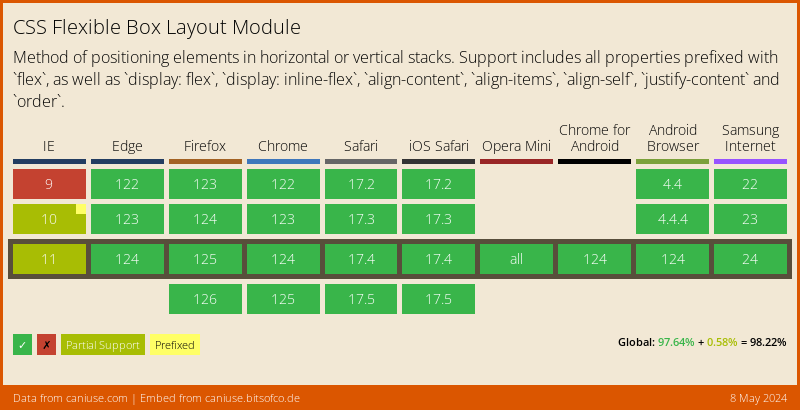
Thank you for reading, and let’s connect!
Thank you for reading my blog. Feel free to subscribe to my email newsletter and connect on Facebook or Twitter