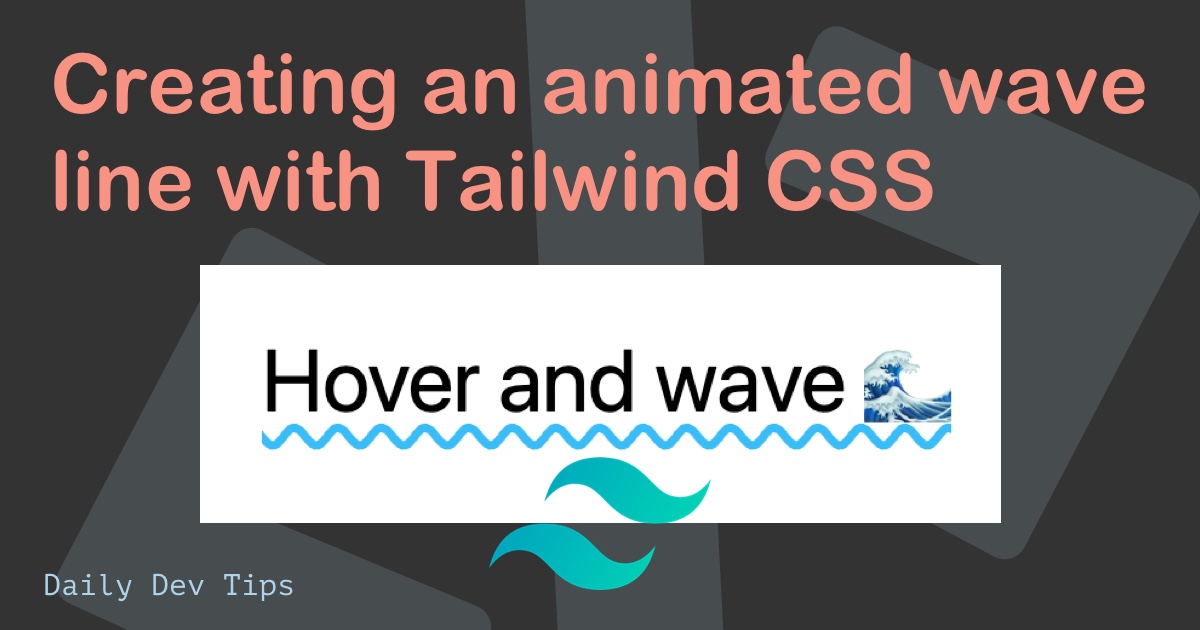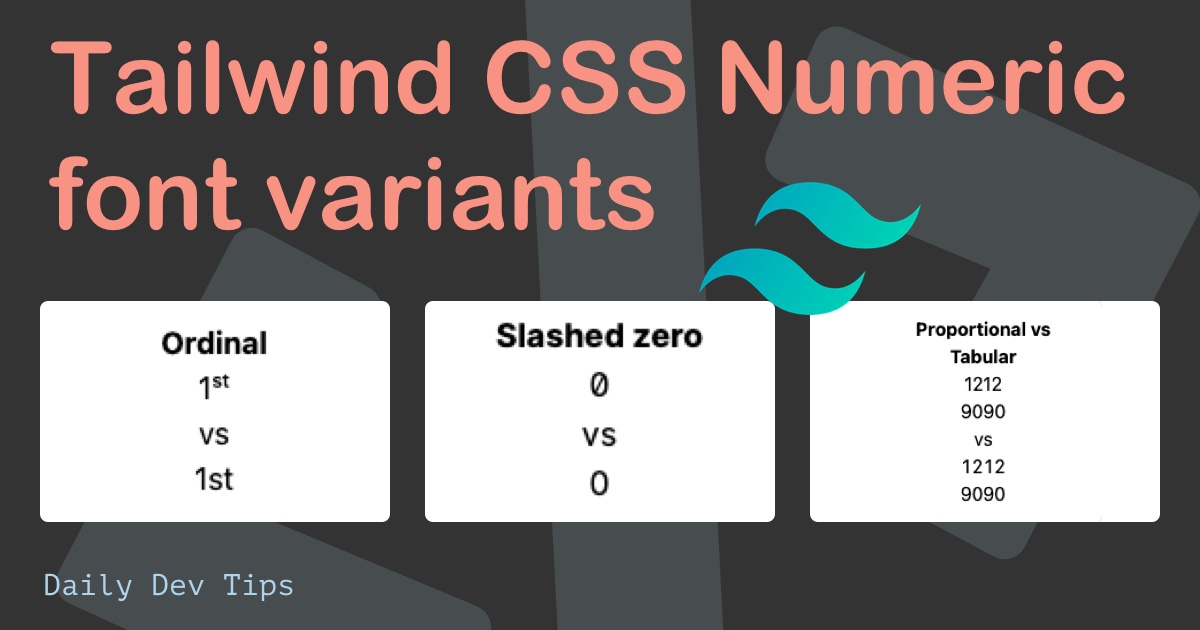Call me old-school, but I love to see CSS background video headers.
I hardly use such styles on my personal website, but I love to implement a video header for backgrounds on client sites to stun the viewer with videos.
In this CSS tutorial I want to teach you how to implement a full-screen background video . We will only use the classes of Tailwind CSS.
The result is a stunning full-screen video background element using only Tailwind CSS:
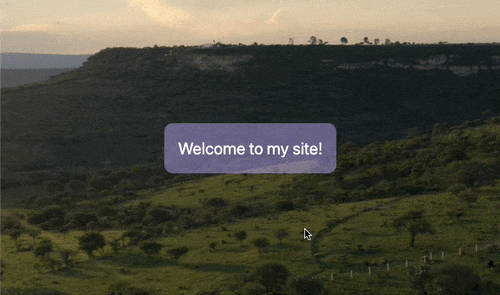
How to create a video background with Tailwind CSS
To create this video player as a background, we are leveraging yesterday’s code from the tutorial about a Tailwind parallax header.
The header element has a very similar setup, so we will re-use it for the background video effect.
The basic HTML structure will look like this:
<header>
<div>Welcome to my site!</div>
<video autoplay loop muted>
<source src="video.mp4" type="video/mp4" />
Your browser does not support the video tag.
</video>
</header>
You can see we used an HTML header tag. There, we have a div element that will hold a block that will sit on top of the video tag.
FYI the video tag can hold a video file but also other file formats.
I will now write down the final HTML structure with CSS and go through the importance of each Tailwind class.
<header
class="relative flex items-center justify-center h-screen mb-12 overflow-hidden"
>
<div
class="relative z-30 p-5 text-2xl text-white bg-purple-300 bg-opacity-50 rounded-xl"
>
Welcome to my site!
</div>
<video
autoplay
loop
muted
class="absolute z-10 w-auto min-w-full min-h-full max-w-none"
>
<source
src="https://assets.mixkit.co/videos/preview/mixkit-set-of-plateaus-seen-from-the-heights-in-a-sunset-26070-large.mp4"
type="video/mp4"
/>
Your browser does not support the video tag.
</video>
</header>
The CSS classes used for the video background:
relative: Makes the header element relative. We will make the video absolute to position it.flex: Adds a display flex so we can align the text block insideitems-center: Aligns the text-block verticallyjustify-center: Aligns the text-block horizontallyh-screen: The h-screen adds a 100vh height, so the video is scaled to 100% of the viewport height.mb-12: We add quite a big margin-bottom with this (3rem)overflow-hidden: The video will be slightly bigger than our header, so we don’t want to show the overflow.
Then for our overlay text block, we use the following classes:
relative: We need to make this relative to place it on top of the video embedz-30: This needs to be higher than the z-index on the videop-5: Adds equal padding on each side (1.25rem)text-2xl: Makes the text nice and big (1.5rem)text-white: Make the text whitebg-purple-300: A nice cool purple colorbg-opacity-50: This ensures the background has an opacity of 50%.rounded-xl: Adds the nice rounder borders
And last but not least, we can add the classes for our video element:
absolute: The video is an absolute positioned elementz-10: We give the video a lower z-index than our text-block to keep the video as backgroundw-auto: The width can be auto so that it will adjustmin-w-full: We need to make the min-width 100%min-h-full: The same goes for the min-heightmax-w-none: Unset the default max-width
With this, we have all our classes in place to create a CSS video background effect.
The styling gives us a nice full-screen effect for the video header tag - using only Tailwind CSS classes.
See the code example in this Codepen
See the Pen Tailwind CSS video header by Chris Bongers (@rebelchris) on CodePen.
Thank you for reading, and let’s connect!
Thank you for reading my blog. Feel free to subscribe to my email newsletter and connect on Facebook or Twitter